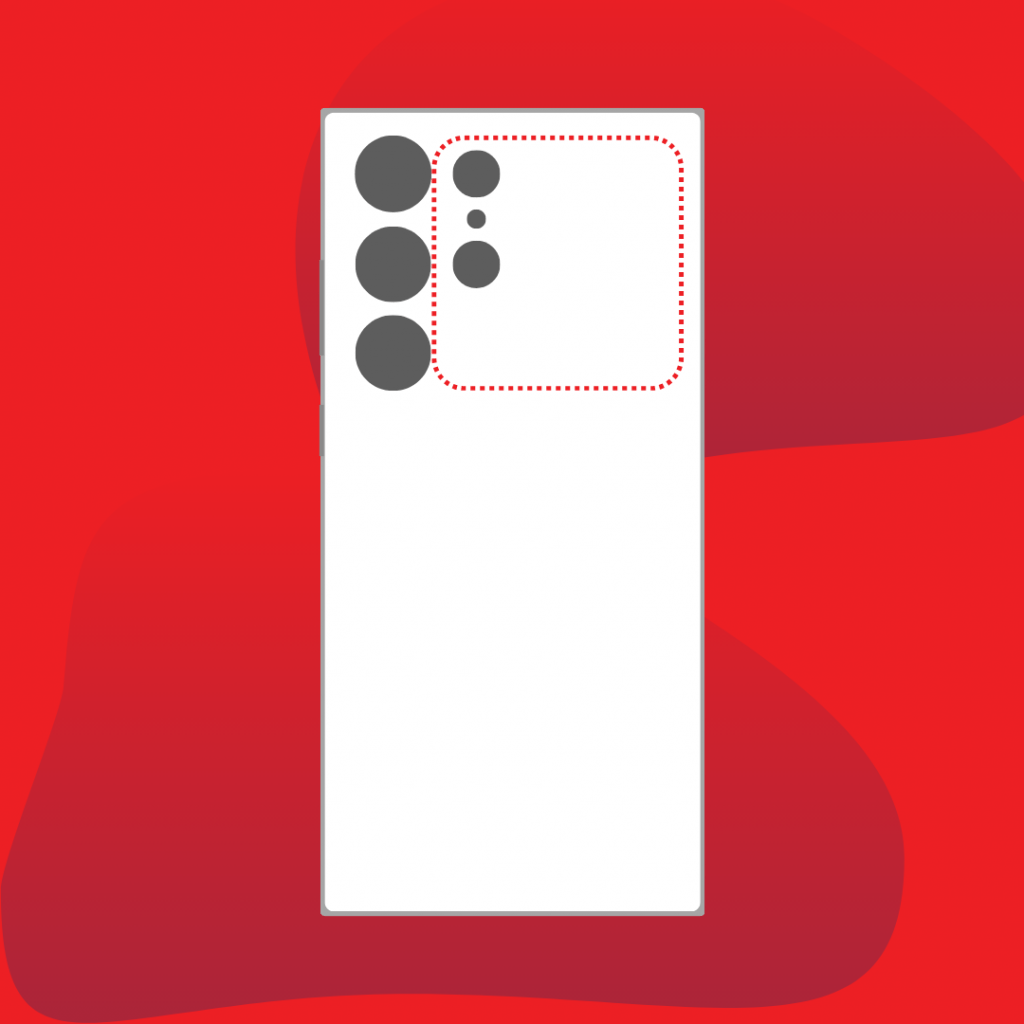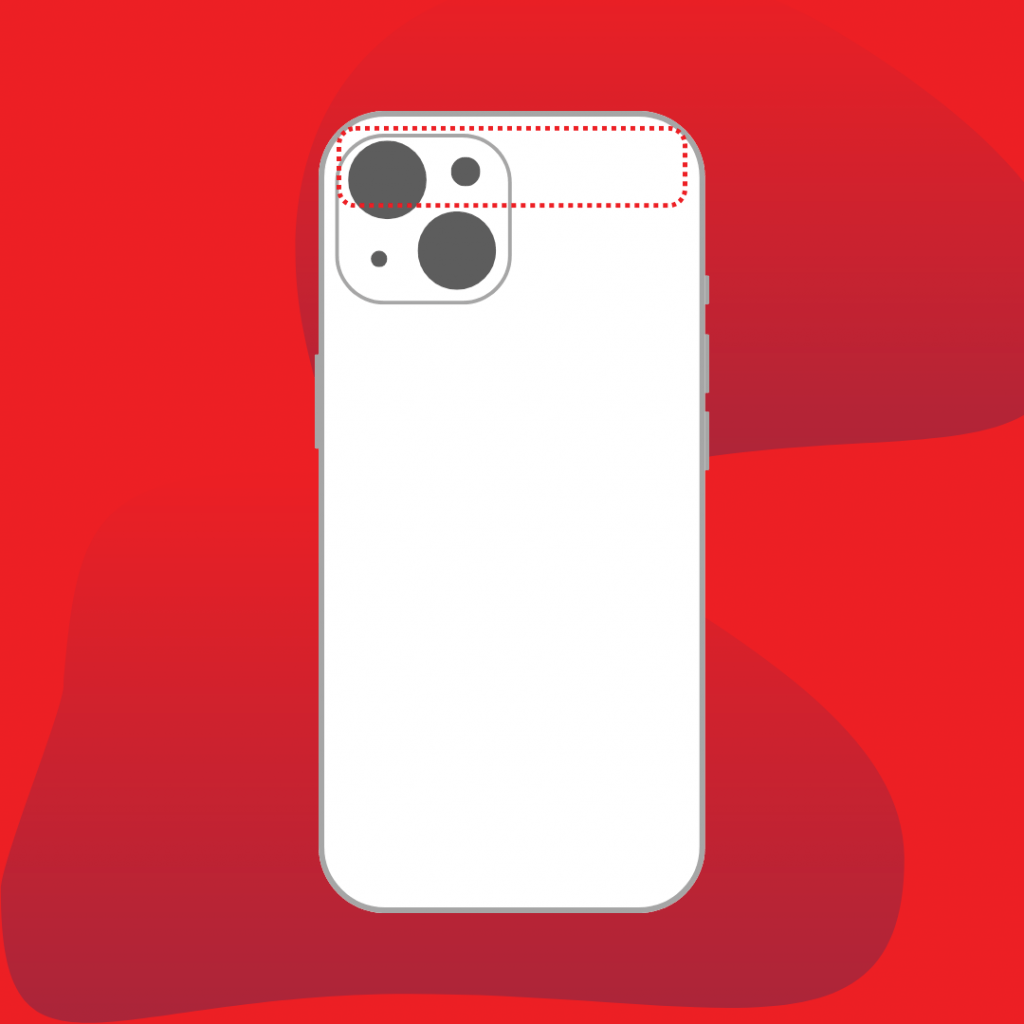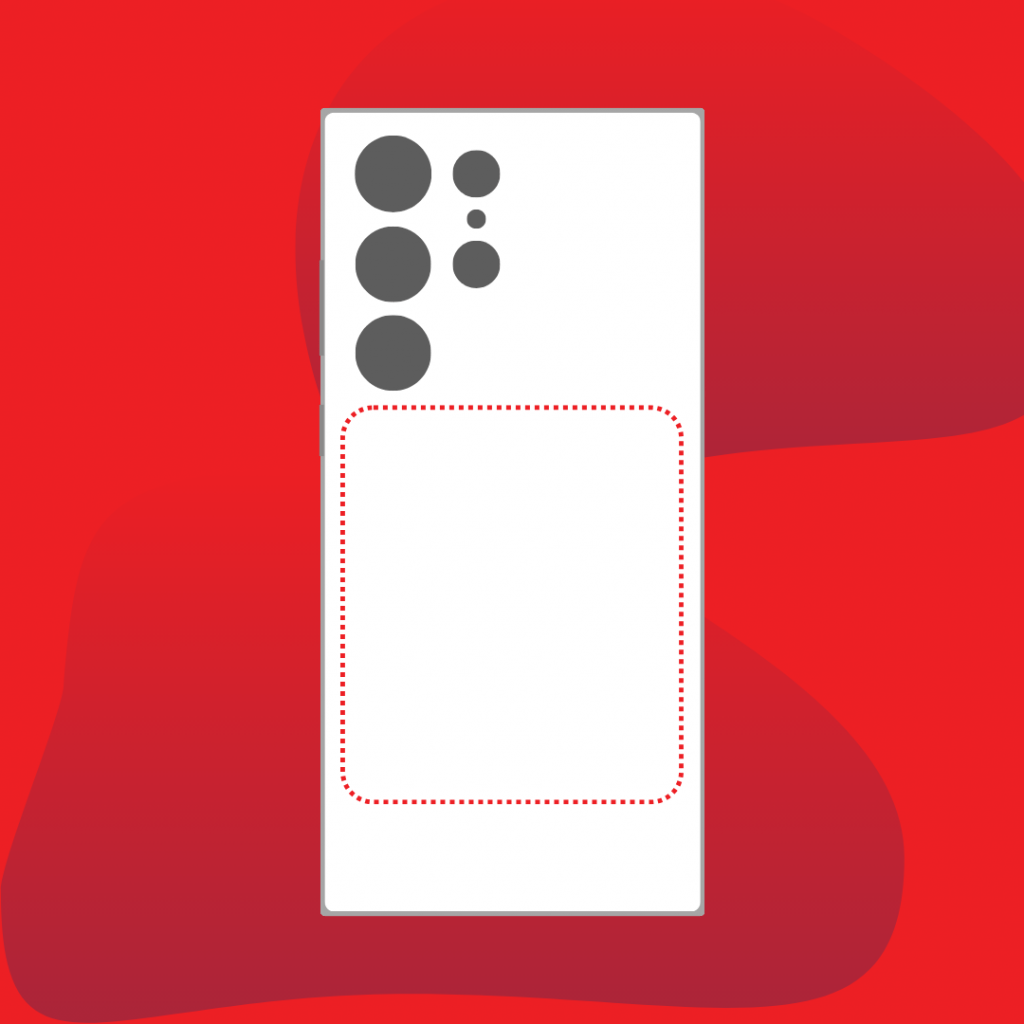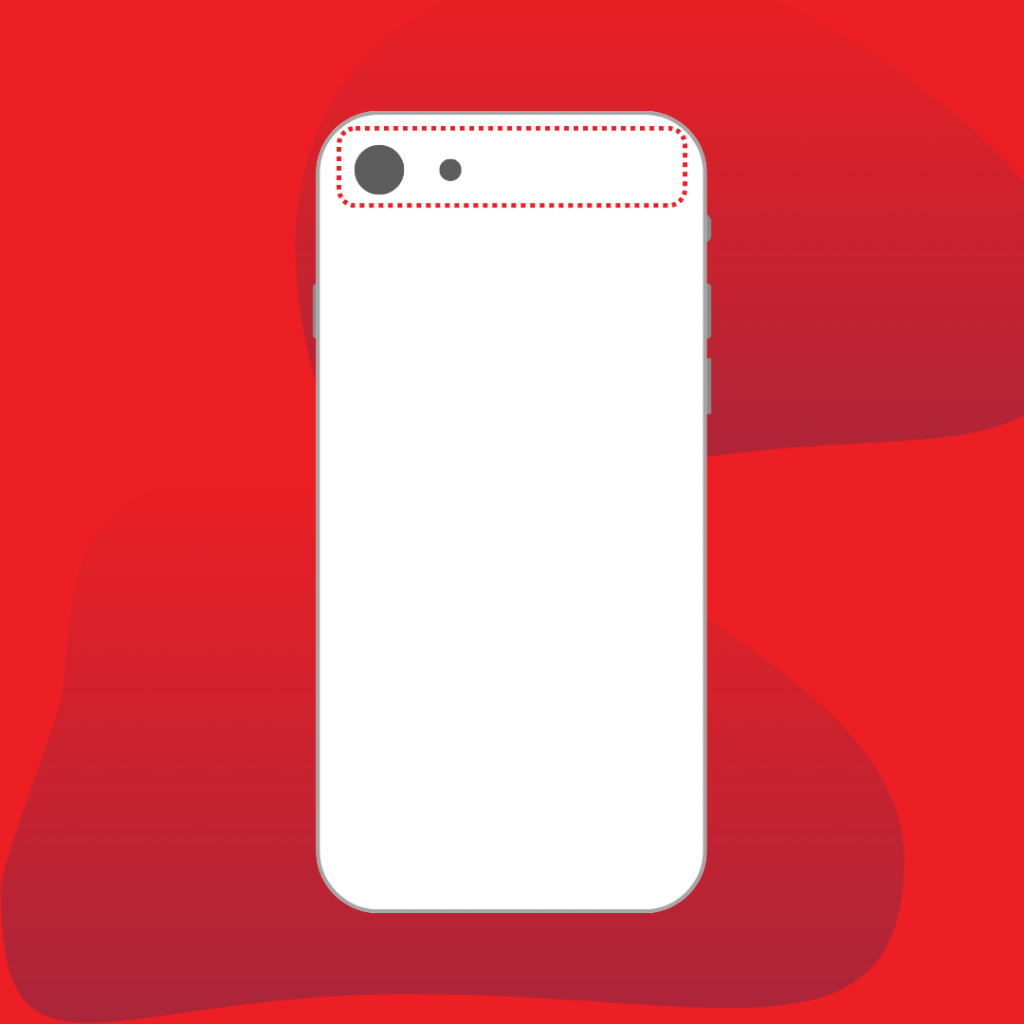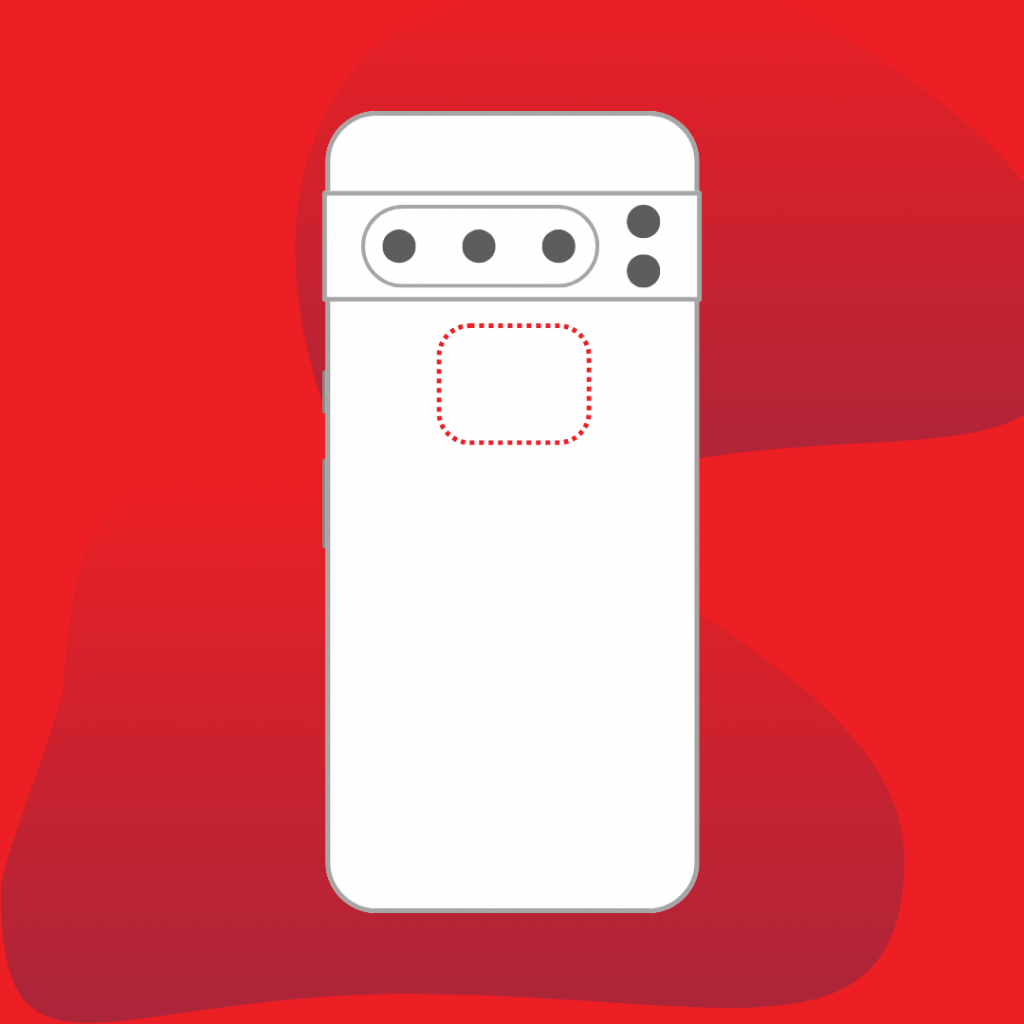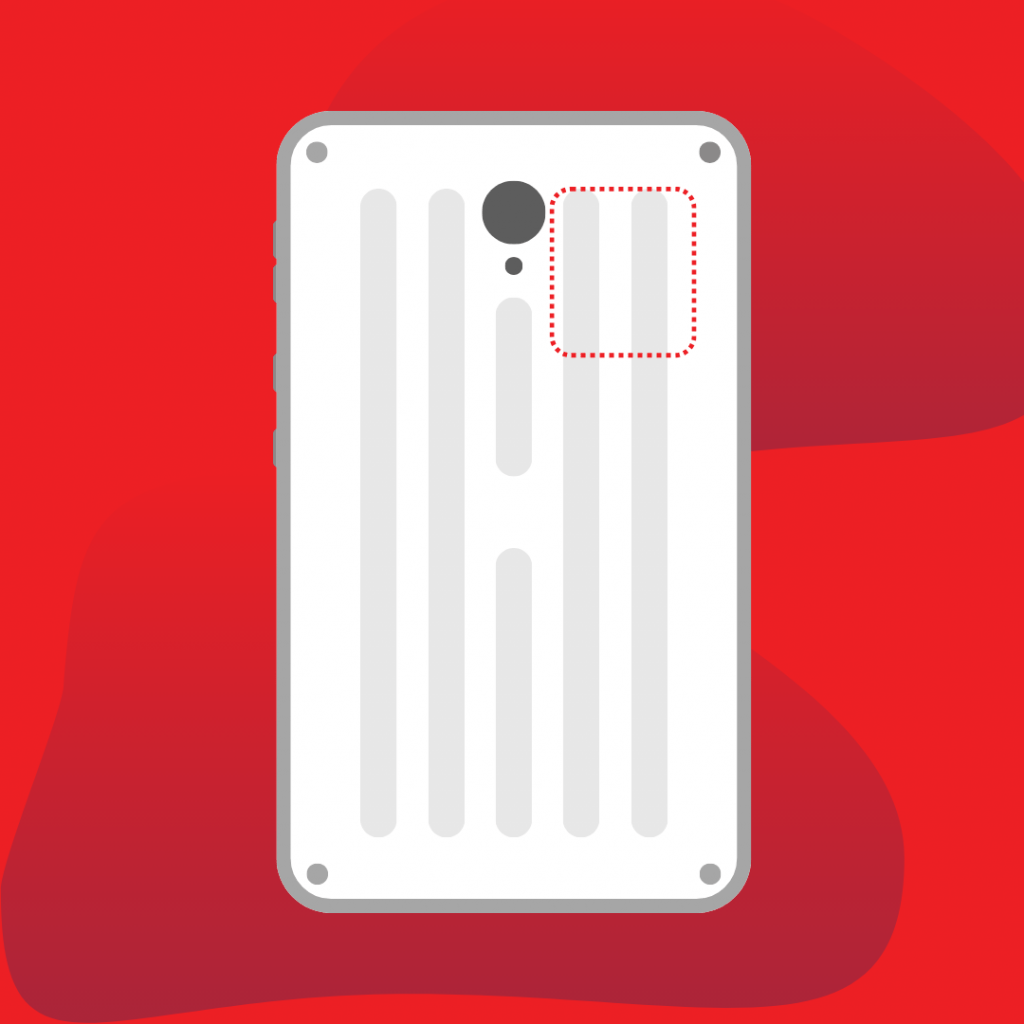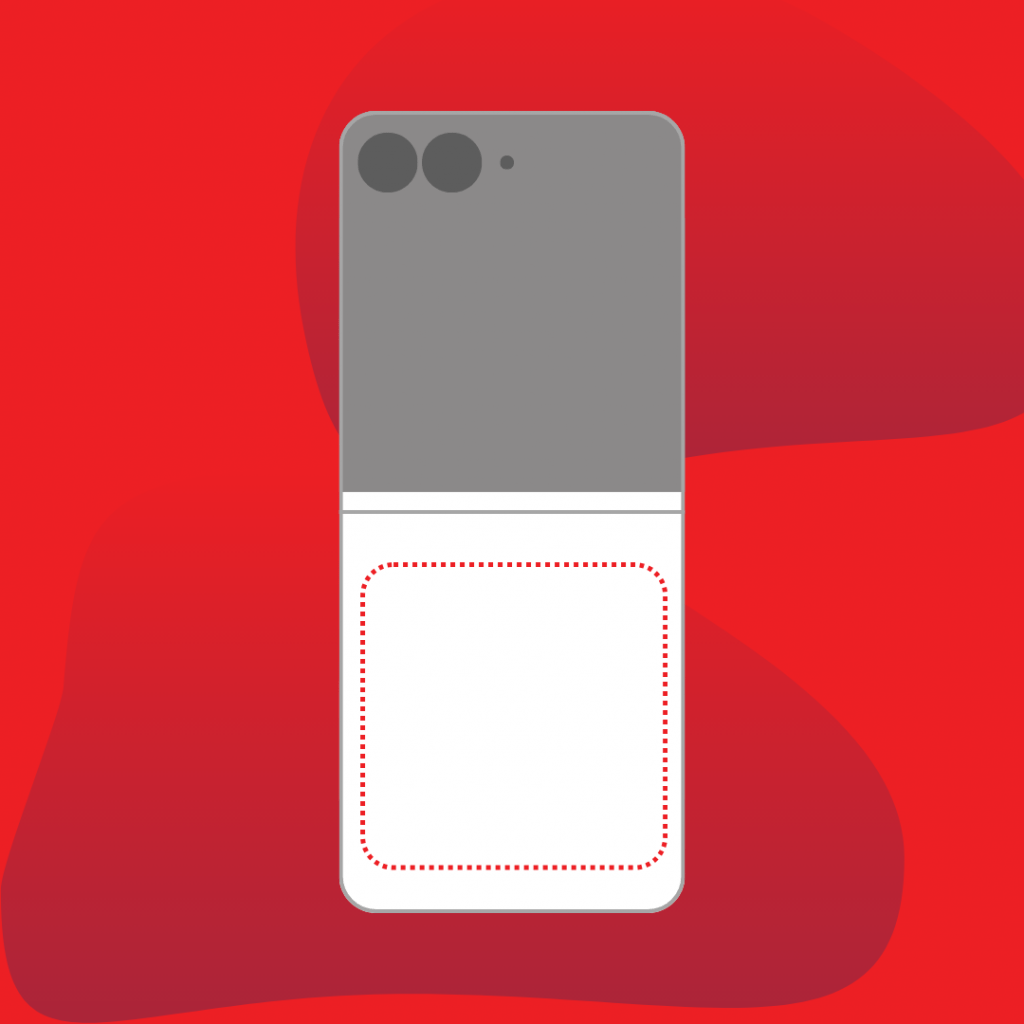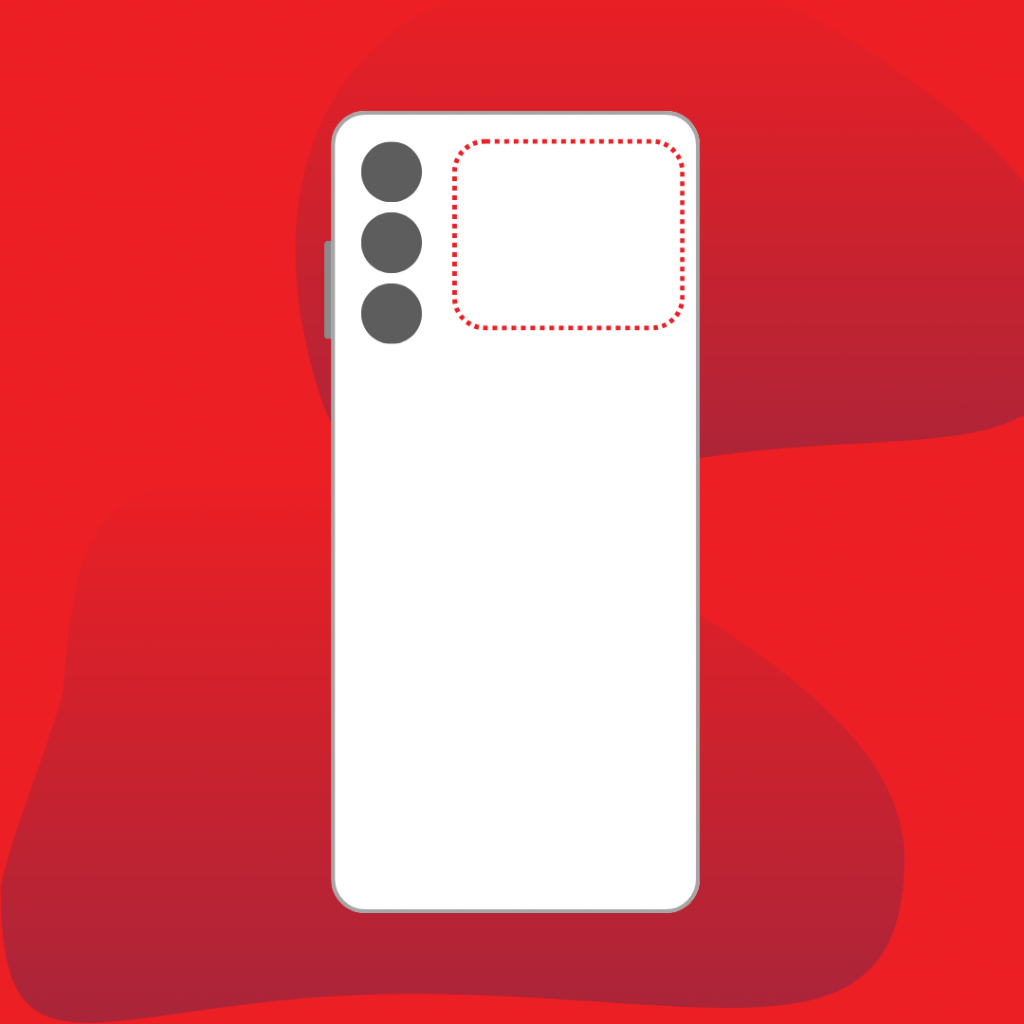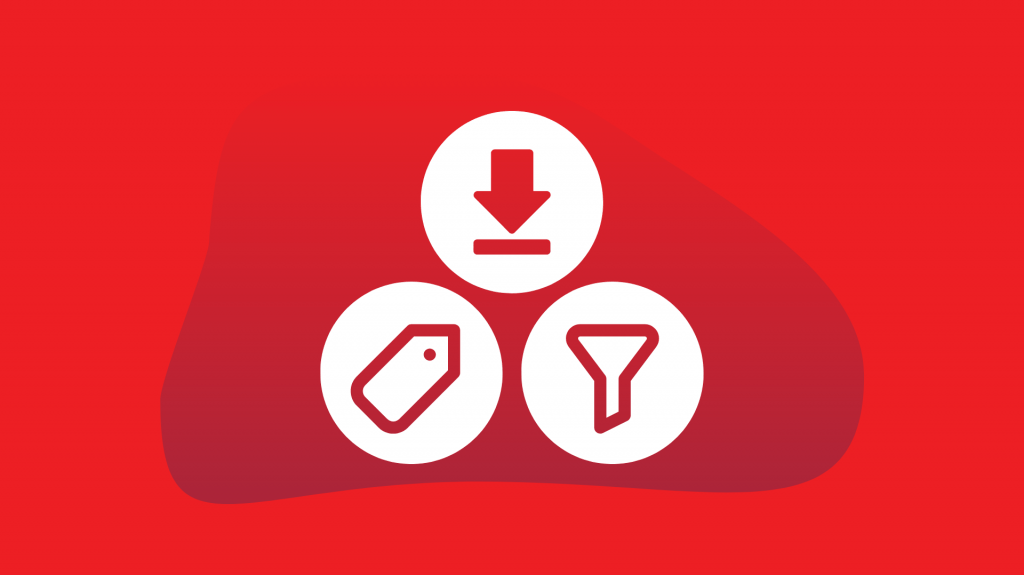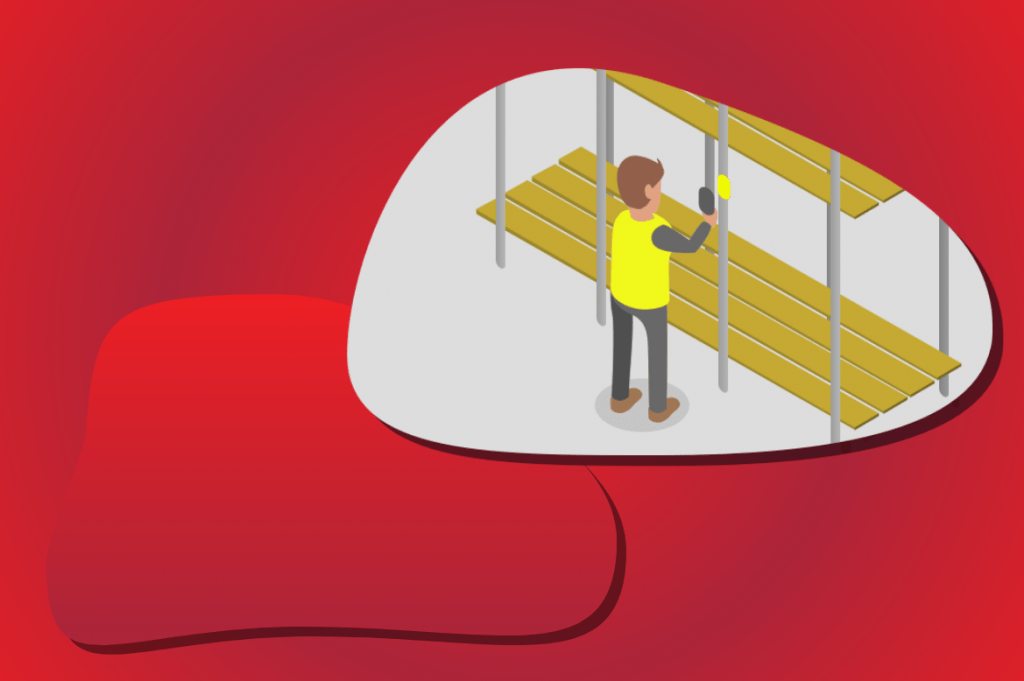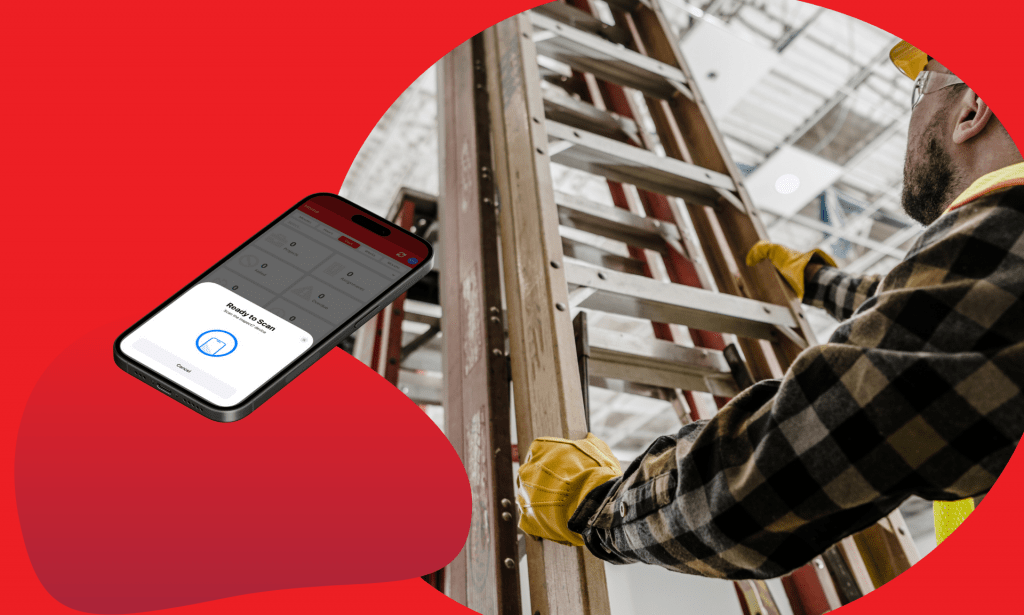The easiest way to increase your inspection efficiency with Inspect7®
Did you think that using Inspect7® to complete your inspection meant that you were operating at your highest efficiency potential? Think again.
Like professional athletes— football players, F1 drivers, or golfers — discovering those extra 1% gains can make all the difference in performance. Here’s a tip to boost efficiency: find your device’s “sweet spot.” This “sweet spot” refers to the location of the NFC antenna on your device, and knowing where it is will make scanning the Inspect7® tags quicker and easier.
What is NFC? Why is it important to Inspect7®?

NFC stands for Near Field Communication and it is a short-range communication method that devices use to communicate wirelessly. It is what the Inspect7® devices use to communicate when scanned so a digital inspection can be performed.
How do I find it?
The “Sweet Spot” for NFC scanning varies significantly depending on the manufacturer and specific device model. For Apple, since the launch of the iPhone 6, the NFC antenna has been consistently placed at the top of their phones, making it a reliable spot for scanning.
In contrast, Android devices exhibit a wider range of antenna placements due to the diversity of manufacturers. In most cases, the NFC antenna is located in either the middle third or the upper third of these devices. This variability means that users may need to experiment with different areas of their Android phones for optimal NFC functionality, as the exact location can change from one model to another.
To assist, we have compiled a few reference images that highlight the NFC antenna placement on some of the most common Android and iOS devices in the UK.
Can’t see your device? For more accurate information regarding the location of the NFC antenna on your device, visit the manufacturer’s website or refer to the user manual.

Samsung Galaxy S24 Ultra 
iPhone 15 
Samsung Galaxy S23 Ultra 
iPhone SE 
Google Pixel 8 
Samsung Galaxy Tab Active 
Samsung Galaxy Z Flip 6 
Samsung Galaxy A14
To learn more about how the Inspect7® system operates, click here to read our blog, where we regularly post updates about the system and related industry topics.
Common causes preventing NFC scanning
Sometimes, just knowing where your device’s NFC sweet spot is isn’t quite enough for a smooth inspection. There might be some hidden issues making it tricky for your device to perform an NFC scan.
Here are five common causes that could prevent your device from scanning an Inspect7®
Cases, especially the thick rugged or metal ones, can prevent the NFC signal. Metal partially interfers with NFC radiowaves. Try removing your case to check it is not preventing you from completing an inspection.
On many Andriod devices, NFC needs to be enabled in the setting before using it. Check your device’s settings to ensure that it is turned on.
On some devices, when battery saving mode is enabled., it can turn off NFC or limit its functionality to preserve battery life. Turn off battery saving mode or check your device’s settings to see if NFC functionality is affected when it is active.
Always ensure that your device is updated to the latest software available. Not only does it help keep your device secure, but it also ensures that bugs creating connectivity issues are resolved.
Try updating your software to the latest version and then restart your device to ensure that it can clear temporary issues.
If your device has been damaged or exposed to water, it may affect the NFC antenna preventing it from scanning.
This will require the phone to be fixed or replaced.
Stay connected and never miss an update!
Follow our social media channels (Facebook, Instagram, LinkedIn and X)to stay in the loop of all the updates from SafeTime including breaking news and exciting product launches to exclusive content and industry insights. Don’t miss out—follow us today!