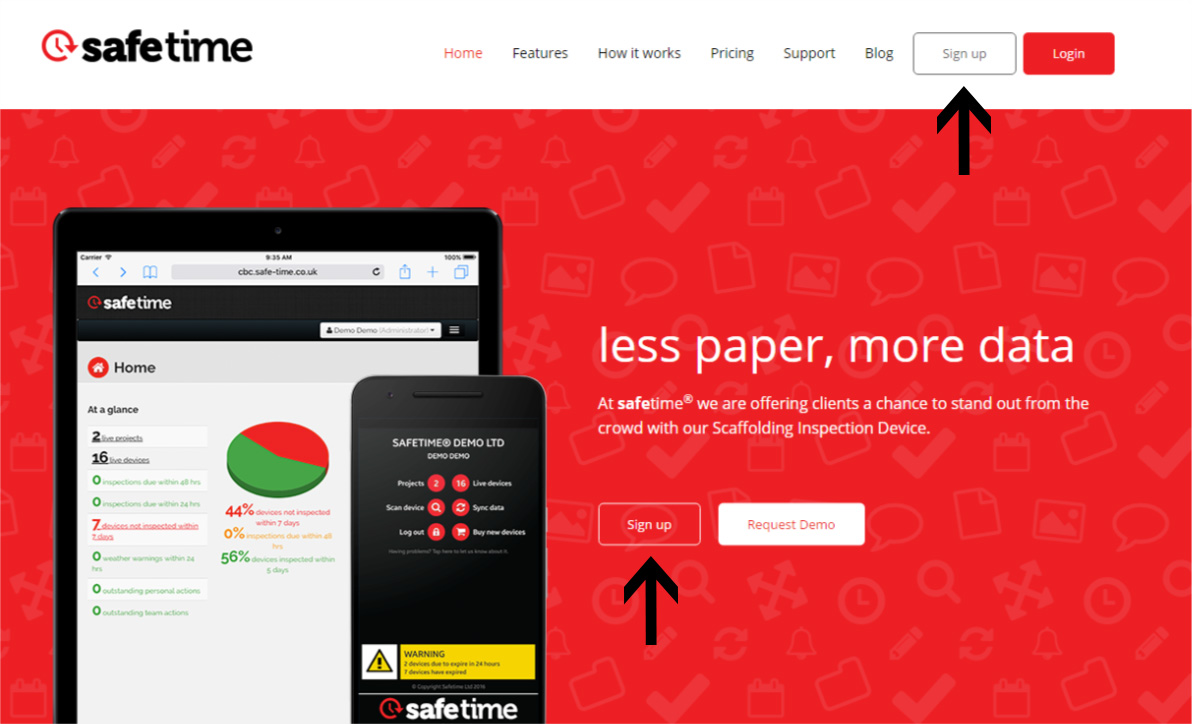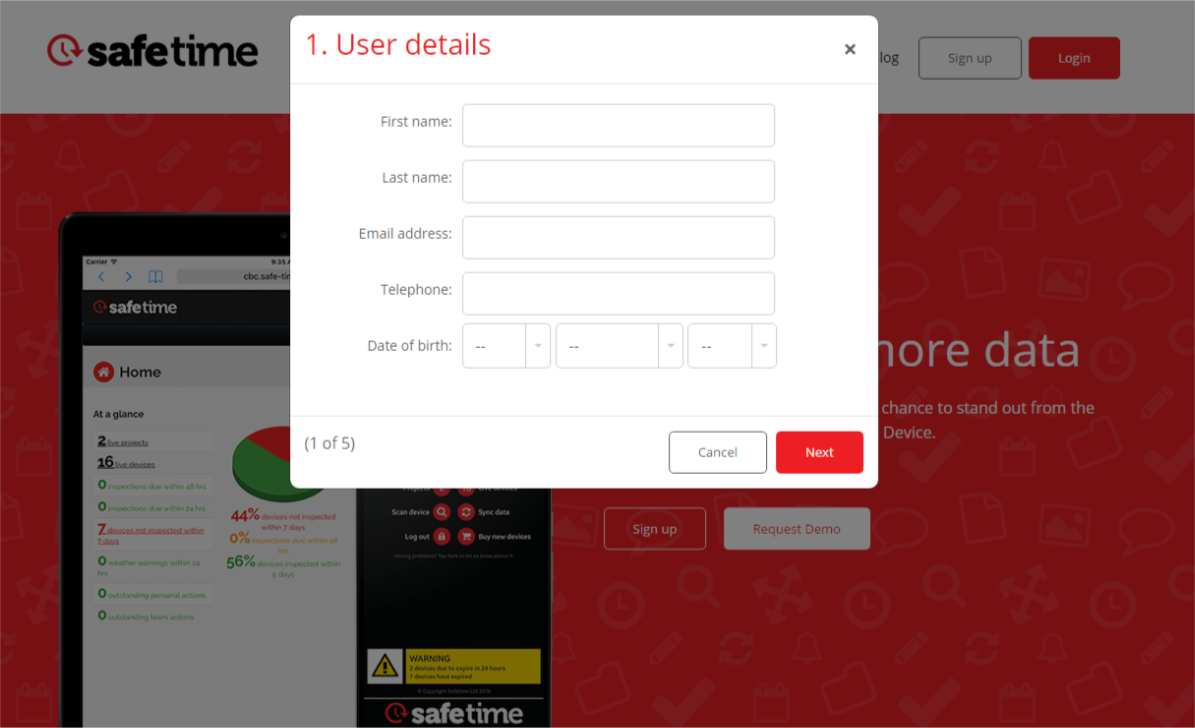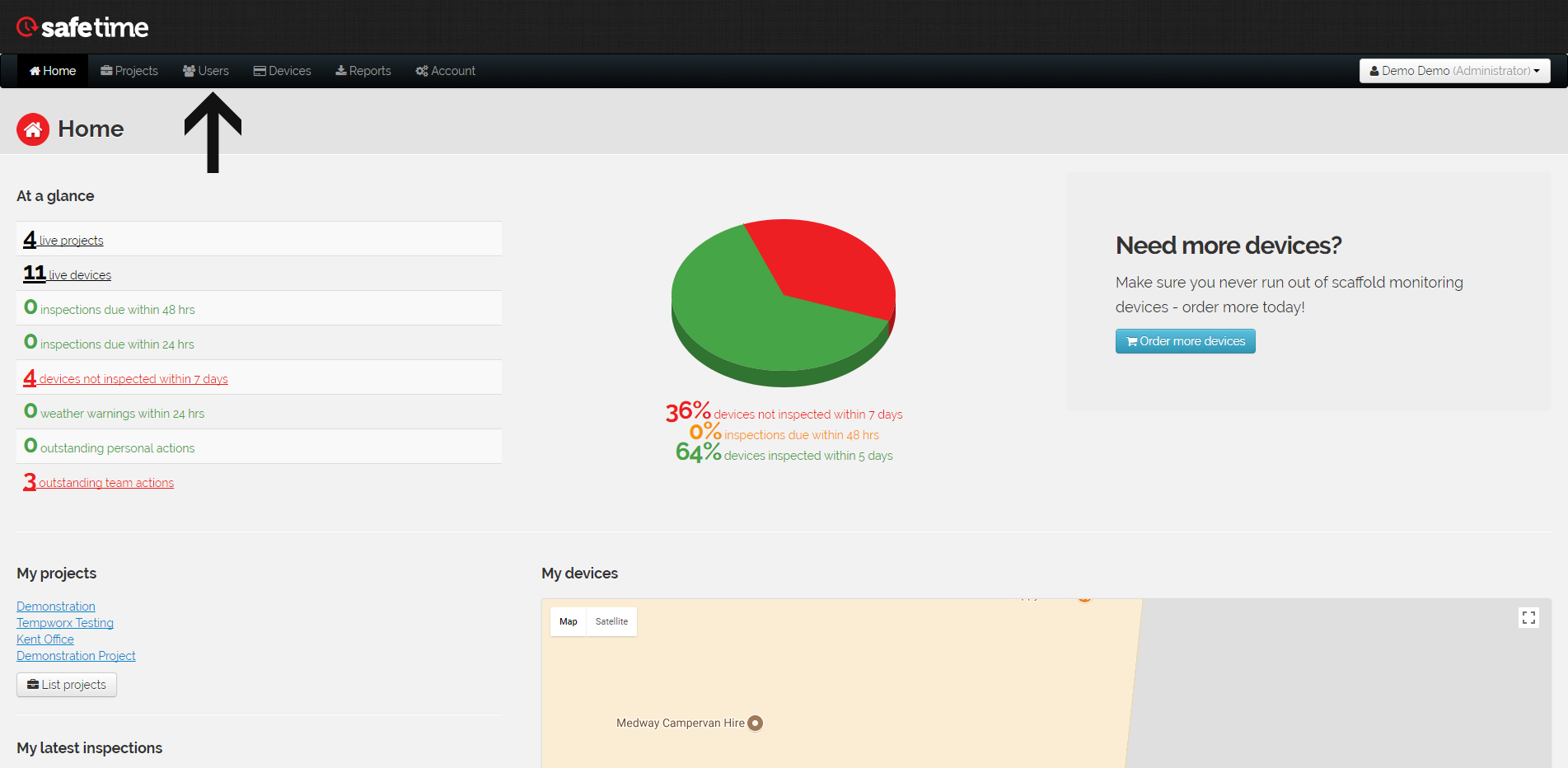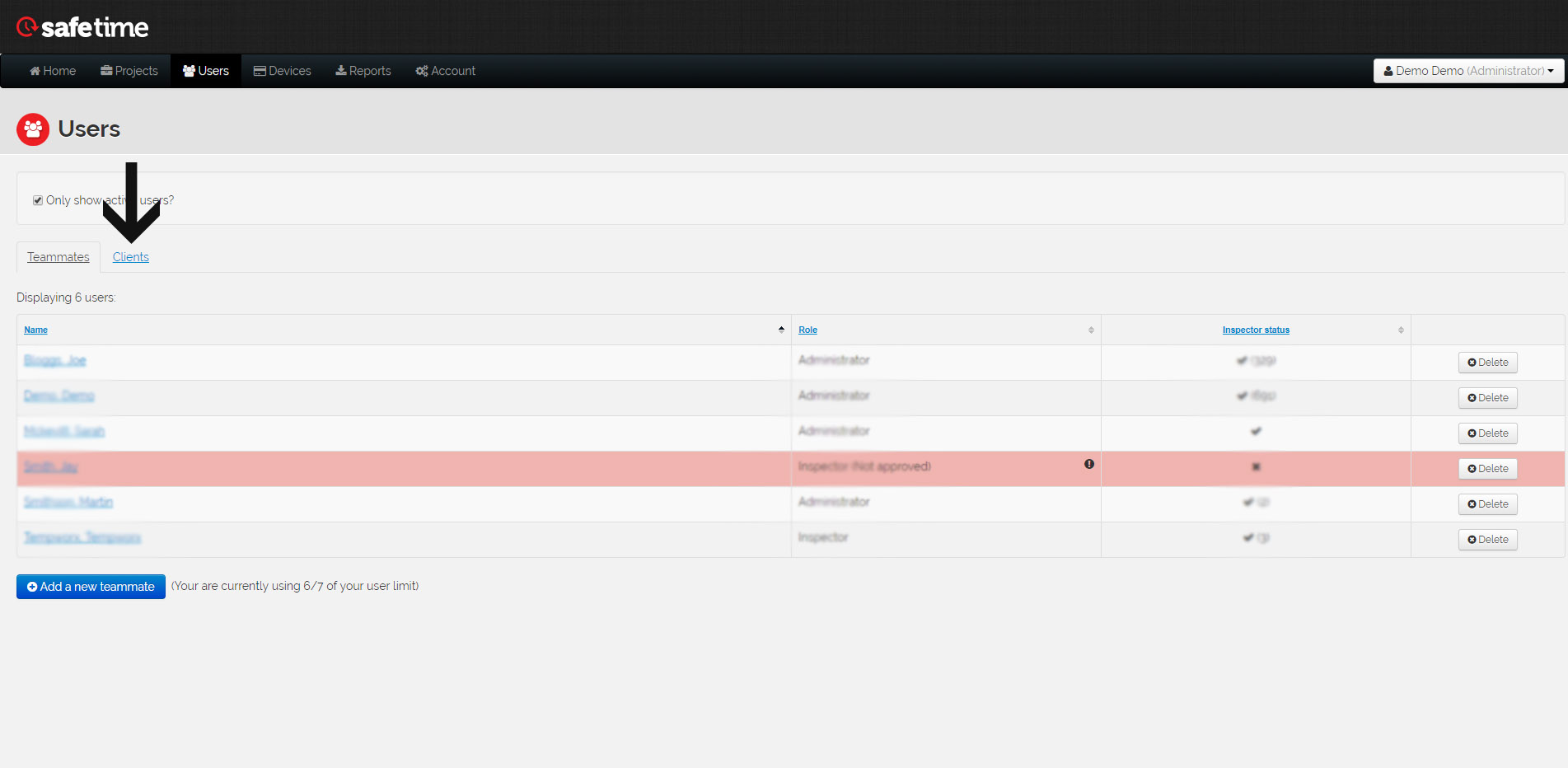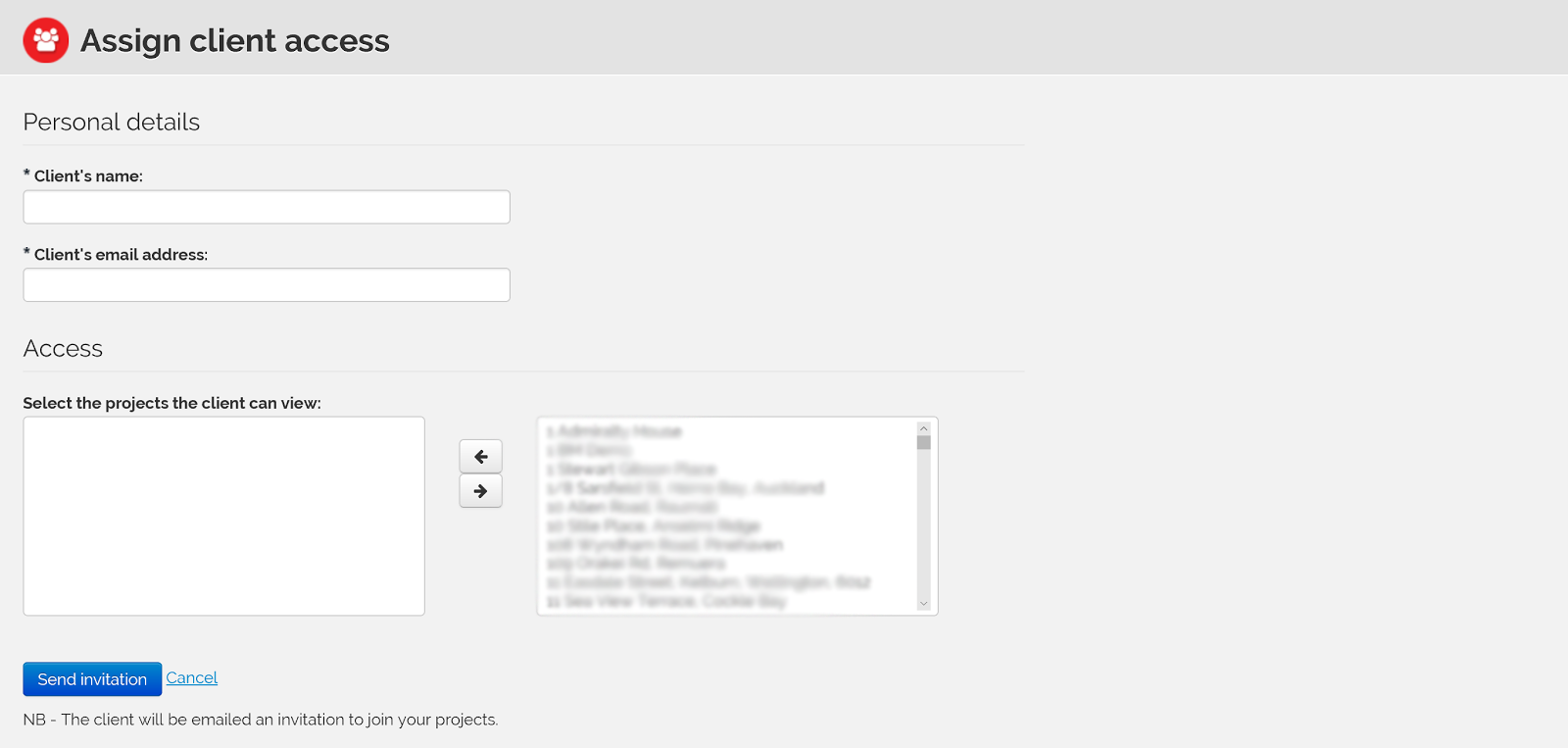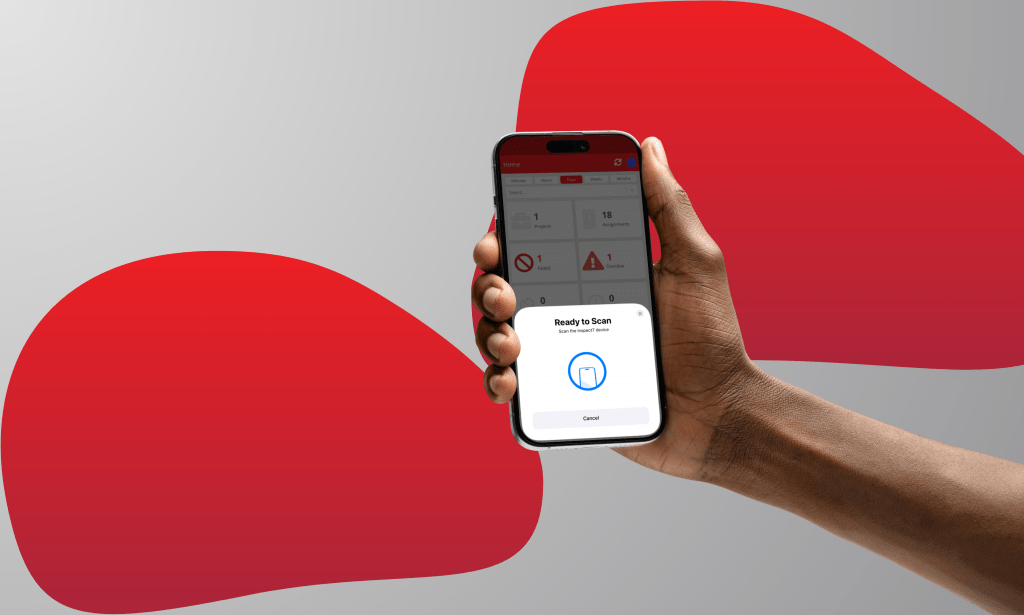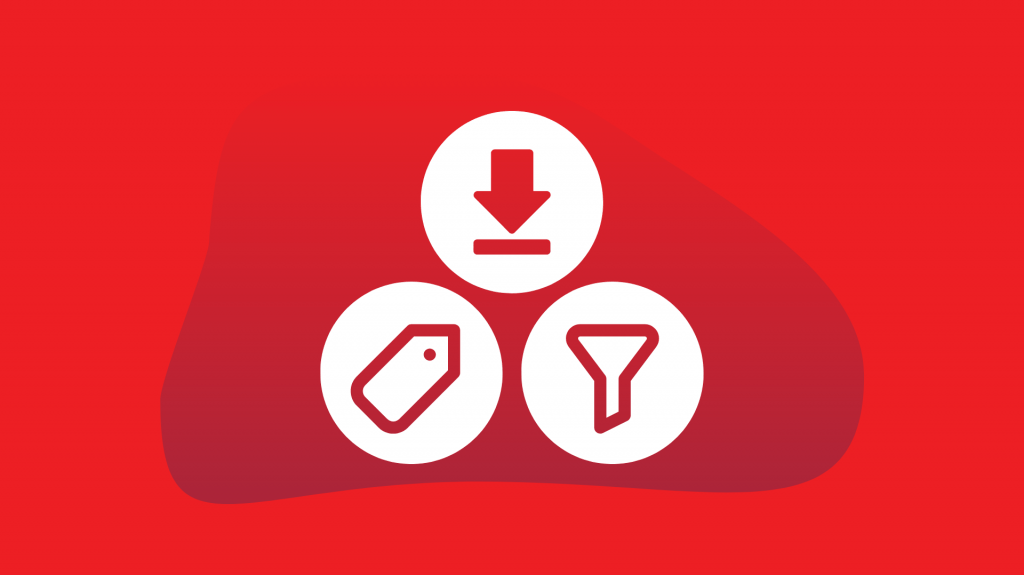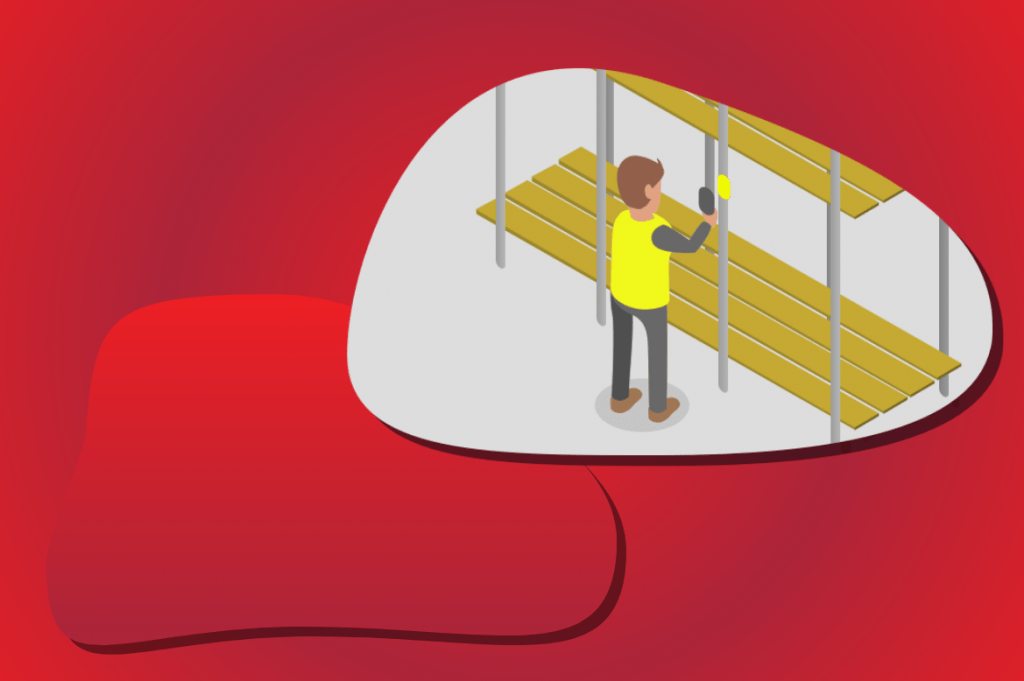How do I get my client(s) set up on the safetime® Portal?
With safetime®, it is possible to add clients to the portal and allow them to access and view projects. However, many of our customers do not know how to add a client, and furthermore, give them access to projects. So in this ‘Troubleshooting‘ we are going to outline the simple process of adding your clients to the safetime® portal step-by-step.
Request your client to register as a user at www.safe-time.co.uk
They will be required to complete all of the fields on this page:
Once the client has signed up, ask them to confirm to you that they are up and running, i.e they have received their username, password and have successfully logged onto the safetime® system.
After your client has confirmed that they are up and running, you will need to log into the safetime® portal at www.safe-time.co.uk and “sign in“.
On the homepage of the portal click on the “Users” tab:
From here click on the link “Clients”:
Scroll to the bottom of the page and you will find a button that looks like this: (Click this button)
This button will then take you to this page. Insert the details of the registered client(s) here (i.e. Client’s Name, Client’s Email Address):
Make sure you include the projects you want your client(s) to be able to see in the “Access” box. Use the arrow keys to move the projects you want them to see to the left box. Once you have filled in all the required information, click the ‘’Send Invitation’’ button.
- Your client(s) will then receive an automated email. They will then need to accept the request. Once they have done this, your project will appear in their portal.
Your client setup is now completed.
If you have any further queries please do not hesitate to contact us.